Connecting JBL speakers via Bluetooth to various devices such as laptops, iPad, Android, etc is easy. But there's another way to enjoy the highest stereo quality i.e., by connecting multiple JBL speakers. Connecting JBL speakers is not only easy, but it also helps you listen to multiple speakers in sync. Interestingly, you can connect up to 100 JBL speakers together, provided the speakers have built-in "JBL Connect+feature."
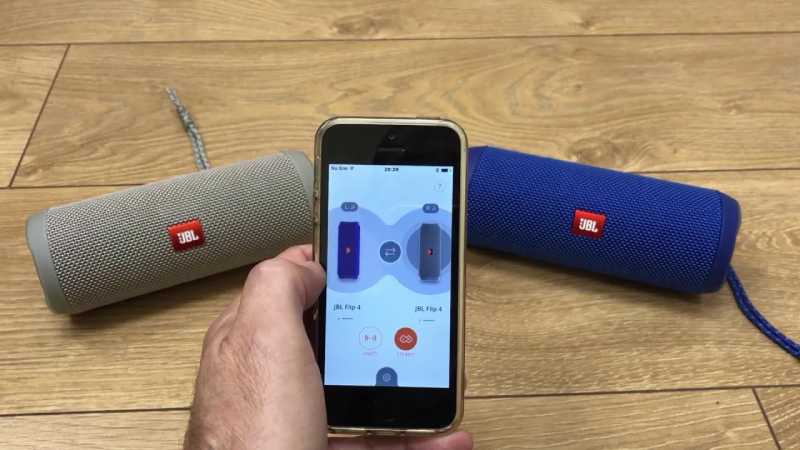
There are several JBL speakers, namely JBL Boombox, JBL pulse, JBL charge, JBL Extreme, JBL flip, JBL clip, JBL Go etc. They have the "JBL Connect" feature that enables you to connect multiple JBL speakers. Thus, if you own two or more JBL speakers from any of the above series, you can utilize the "JBL Connect" function, to pair JBL speakers together, and enjoy your music in the highest volume.
Suppose you are a partygoer or party freak you would love to enjoy music at thundering volumes with more bass. For such cases, rather than setting up a whole audio system, you can carry two or more JBL speakers and connect them in minutes to enjoy a similar stereo sound with the highest audio quality as a home theatre setup.
If you don't want to trouble manually pairing each speaker via Bluetooth, you can also download the JBL Connect app and connect multiple JBL speakers from there.
Note: If you wish to connect up to 100 JBL speakers, make sure it all has the "JBL Connect+" feature and not "JBL Connect". "JBL Connect" only lets you connect to 2 or more JBL speakers, but with "JBL Connect +" you can scale up to 100 speakers at once.
How to connect Multiple JBL Speakers
1. TURN ON THE SPEAKERS
The first thing before connecting multiple speakers is to turn on all the JBL speakers; only then you would be able to pair up.
2. Connect all speakers to the source
Once you have turned "ON" all the JBL speakers, the next thing you have to do is connect it all to a single source via Bluetooth. The source could be smartphones, iPad, laptops, PC, etc. You have to connect all the JBL speakers to your source. Smartphones are limited to connecting multiple speakers after a certain pair hence considering using a Laptop or PC for maximum speaker pairing.
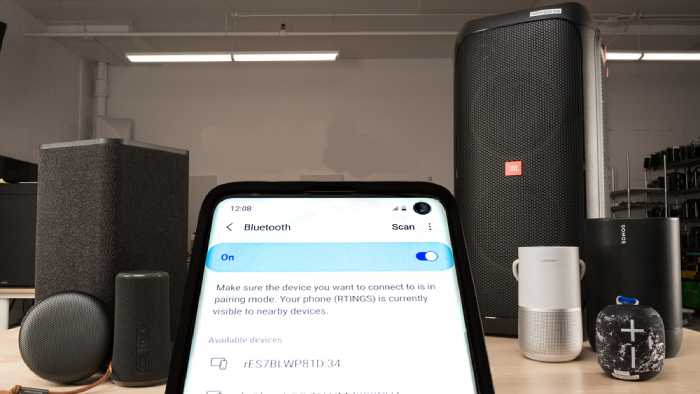
3. Play audio from the source
When all the JBL speakers are connected to a single source, play the music from your source only. By now only a single speaker will be active. The music will be audible from the speaker that is connected with the source.
4. Press the "CONNECT" button on the speaker
To connect to other speakers as well, you need to press the connect button on the speaker that's currently playing the music.
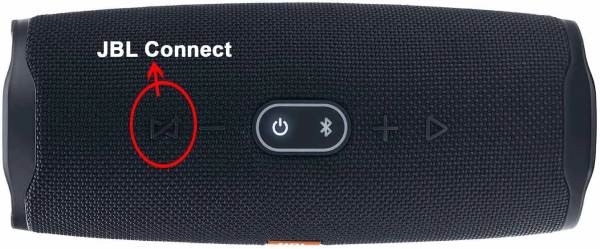
5. Press the "CONNECT" button on the speakers
Similarly, you have to press the connect button in all the JBL speakers you wish to pair together. Make sure all the speakers are linked to the source. When you do so, all the JBL speakers will be synced to play music from a single source simultaneously.
FAQ
There may be some obvious questions that the user might have during multiple connections. So, here's the answer to some of those questions;
1. How do I disconnect one JBL speaker from many connected speakers?
There are two ways to disconnect a single speaker from the batch; you either click the "Connect" button again or turn off the speaker entirely. Therefore, only that particular JBL speaker will be disconnected and all the other speakers will continue to play.
2. Can I connect JBL Charge and JBL Flip speakers together?
Yes, this is possible as both the series have the "JBL Connect" feature built-in in them.
3. Why do my JBL speakers not connect together?
Only JBL speakers that have the "JBL Connect" feature in them can be connected together, either of your speakers might not have this feature. Hence, it cannot be connected. Check for speaker specifications before connecting.
CONCLUSION
With just a few simple steps you can connect multiple JBL speakers and enjoy your music in better and louder audio quality. We hope that you got what you were linking for.

Hello readers, welcome to my blog! I’m Stefan. I’m in hard love with the music and used to collect all kinds of musical instruments at my garage. While looking for the best instruments, initially, I’ve struggled a lot. Like me, some of you might be struggling to choose the best musical equipment. So, keep reading my articles and get the best musical instrument that is worth your pay.
